Adobe InDesign tutorials
- Daniel Koh Wye Meng

- Jan 31, 2020
- 2 min read
I mean goddamn tutorials. What are the 4 features that I've come across during watching tutorials for this. I have catch 4 things which are:-
1. Master page edit
2. Add interactivity
3. Flow text between frames
4. Frame tool
So firstly, the master page edit. Its not much but I have yet to do it before. Why did it caught my eye was about learning about the master page is very useful where it only uses 1 page to edit and it will put in every page for the rest of the pages. Any edits upon the master page will affect the rest of the pages. And you are unable to edit from the normal pages itself. But it doesn't affect the very 1st page.

So from the image above it shows the animation part section. Quite jealous to be honest. Because the animation part of the whole thing has a template same function as adobe flash but adobe flash is more done manually. But its all meant for a simpler job because inDesign isn't meant for animation purposes. But it is interesting enough that I can just do simpler animation instead of coding in Adobe Flash.

So following on to see the EPUB preview. It shows how it will looks like after applying animation. Still got alot more to test but doing one by one at the moment.

Moving on with the flow text between frames.
Like other programs like AI or PS. If you create a text box manually. The text will go accordingly to the text box but once the word has overflow it will show a plus red sign at the bottom right corner. In Adobe inDesign it has said that it could connect the text box to a new text box to show the remaining shows out.

So after you connect to the new text box. It will show the continuation of the previous box of text given.
And finally the frame tool.
Its not much about it, FRAME TOOL/add graphic to your project - could create an empty frame and just insert a image in, It would auto set the size and ratio for it. And it is very fascinating to have that in Indesign. It saves alot of time cropping and all. While you just make the shape and it just does it for you. So convenient !!!




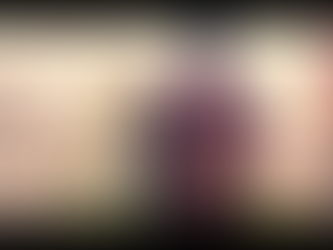



Hi Daniel, nice and fairly comprehensive blog post. Liked how you described your though process throughout the tutorials. Please keep it up.